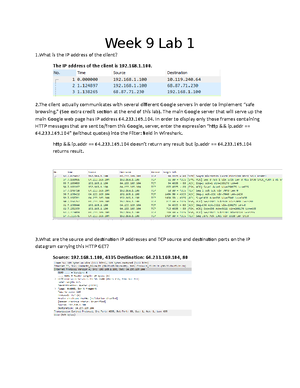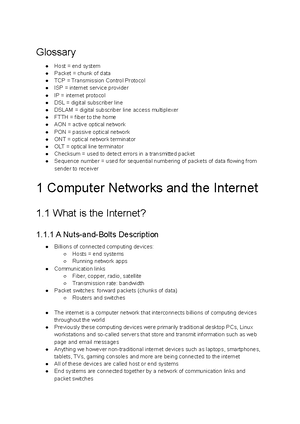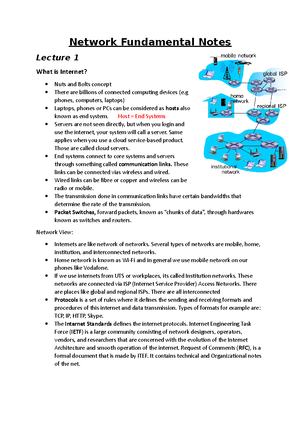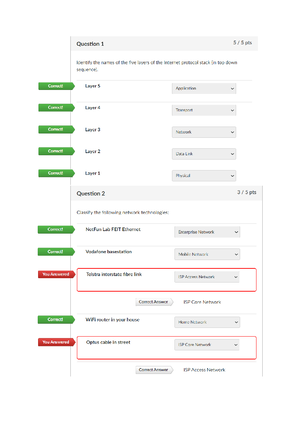- Information
- AI Chat
Lab solutions for Week 9 - Network Fundamentals
Networking Fundamentals (41092)
University of Technology Sydney
Recommended for you
Related Studylists
Network FundamentalsPreview text
Lab – Configuring Basic Router Settings with IOS CLI (Instructor
Version)
Instructor Note : Red font color or Gray highlights indicate text that appears in the instructor copy only.
Topology
Addressing Table
Device Interface IP Address Subnet Mask Default Gateway R1 G0/0 192.168.0 255.255.255 N/A G0/1 192.168.1 255.255.255 N/A PC-A NIC 192.168.1 255.255.255 192.168. PC-B NIC 192.168.0 255.255.255 192.168.
Objectives
Part 1: Set Up the Topology and Initialize Devices Cable equipment to match the network topology. Initialize and restart the router and switch. Part 2: Configure Devices and Verify Connectivity Assign static IPv4 information to the PC interfaces. Configure basic router settings. Verify network connectivity. Configure the router for SSH. Part 3: Display Router Information Retrieve hardware and software information from the router. Interpret the output from the startup configuration. Interpret the output from the routing table. Verify the status of the interfaces. Part 4: Configure IPv6 and Verify Connectivity
Background / Scenario
This is a comprehensive lab to review previously covered IOS router commands. In Parts 1 and 2, you will cable the equipment and complete basic configurations and IPv4 interface settings on the router.
In Part 3, you will use SSH to connect to the router remotely and utilize IOS commands to retrieve information from the device to answer questions about the router. In Part 4, you will configure IPv6 on the router so that PC-B can acquire an IP address and then verify connectivity. For review purposes, this lab provides the commands necessary for specific router configurations. Note : The routers used with CCNA hands-on labs are Cisco 19 41 Integrated Services Routers (ISRs) with Cisco IOS Release 15(4)M3 (universalk9 image). The switches used are Cisco Catalyst 2960 with Cisco IOS Release 15(2) (lanbasek9 image). Other routers, switches, and Cisco IOS versions can be used. Depending on the model and Cisco IOS version, the commands available and output produced might vary from what is shown in the labs. Refer to the Router Interface Summary Table at the end of this lab for the correct interface identifiers. Note : Make sure that the router and switch have been erased and have no startup configurations. Refer to Appendix A for the procedures to initialize and reload devices.
Required Resources
1 Router (Cisco 1941 with Cisco IOS Release 15(4)M3 universal image or comparable) 1 Switch (Cisco 2960 with Cisco IOS Release 15(2) lanbasek9 image or comparable) 2 PCs (Windows 7, Vista, or XP with terminal emulation program, such as Tera Term) Console cables to configure the Cisco IOS devices via the console ports Ethernet cables as shown in the topology Note : The Gigabit Ethernet interfaces on Cisco 1941 ISRs are autosensing and an Ethernet straight-through cable can be used between the router and PC-B. If using another model Cisco router, it may be necessary to use an Ethernet crossover cable.
Part 1: Set U p the Topology and Initialize Devices
Step 1: Cable the network as shown in the topology.
a. Attach the devices as shown in the topology diagram, and cable as necessary. b. Power on all the devices in the topology.
Step 2: Initialize and reload the router and switch.
Note : Appendix A details the steps to initialize and reload the devices.
Part 2: Configure Devices and Verify Connectivity
Step 1: Configure the PC interfaces.
a. Configure the IP address, subnet mask, and default gateway settings on PC-A. b. Configure the IP address, subnet mask, and default gateway settings on PC-B.
Step 2: Configure the router.
a. Console into the router and enable privileged EXEC mode. Router> enable Router# b. Enter into global configuration mode.
R1(config)# int g0/ R1(config-if)# description Connection to PC-B R1(config-if)# ip address 192.168 .1 255.255. R1(config-if)# no shutdown R1(config-if)# int g0/ R1(config-if)# description Connection to S R1(config-if)# ip address 192.168.1 255.255. R1(config-if)# no shutdown R1(config-if)# exit R1(config)# exit R1# l. Set the clock on the router; for example: R1# clock set 17:00:00 18 Feb 2013 m. Save the running configuration to the startup configuration file. R1# copy running-config startup-config Destination filename [startup-config]? Building configuration... [OK] R1# What would be the result of reloading the router prior to completing the copy running-config startup- config command?
The contents of the running configuration would be erased. In this lab, the router would have no startup configuration. Upon a reboot, a user would be asked if they would like to enter initial configuration dialog.
Step 3: Verify network connectivity.
a. Ping PC-B from a command prompt on PC-A. Note : It may be necessary to disable the PCs firewall. Were the pings successful? ____ Yes After completing this series of commands, what type of remote access could be used to access R1? ____________________________________________________________________________________ Telnet b. Remotely access R1 from PC-A using the Tera Term Telnet client. Open Tera Term and enter the G0/1 interface IP address of R1 in the Host: field of the Tera Term: New Connection window. Ensure that the Telnet radio button is selected and then click OK to connect to the router.
Was remote access successful? ____ Yes Why is the Telnet protocol considered to be a security risk?
A Telnet session can be seen in clear text. It is not encrypted. Passwords can easily be seen using a packet sniffer.
Step 4: Configure the router for SSH access.
a. Enable SSH connections and create a user in the local database of the router. R1# configure terminal R1(config)# ip domain-name CCNA-lab R1(config)# username admin privilege 15 secret adminpass R1(config)# line vty 0 4 R1(config-line)# transport input ssh R1(config-line)# login local R1(config-line)# exit R1(config)# crypto key generate rsa modulus 1024 R1(config)# exit b. Remotely access R1 from PC-A using the Tera Term SSH client. Open Tera Term and enter the G0/1 interface IP address of R1 in the Host: field of the Tera Term: New Connection window. Ensure that the SSH radio button is selected and then click OK to connect to the router.
Importers, exporters, distributors and users are responsible for compliance with U. and local country laws. By using this product you agree to comply with applicable laws and regulations. If you are unable to comply with U. and local laws, return this product immediately.
A summary of U. laws governing Cisco cryptographic products may be found at: cisco/wwl/export/crypto/tool/stqrg.html
If you require further assistance please contact us by sending email to export@cisco.
Cisco CISCO1941/K9 (revision 1) with 446464K/77824K bytes of memory. Processor board ID FTX1636848Z 2 Gigabit Ethernet interfaces 2 Serial(sync/async) interfaces 1 terminal line DRAM configuration is 64 bits wide with parity disabled. 255K bytes of non-volatile configuration memory. 250880K bytes of ATA System CompactFlash 0 (Read/Write)
License Info:
License UDI:
Device# PID SN
*0 CISCO1941/K9 FTX1636848Z
Technology Package License Information for Module:'c1900'
Technology Technology-package Technology-package Current Type Next reboot
ipbase ipbasek9 Permanent ipbasek security None None None data None None None
Configuration register is 0x2142 (will be 0x2102 at next reload) What is the name of the IOS image that the router is running?
Image version may vary, but answers should be something like c1900-universalk9-mz.SPA.152-4.M3. How much non-volatile random-access memory (NVRAM) does the router have?
____________________________________________________________________________________
Answers may vary, but the output from the show version on 1941 router is: 255K bytes of non-volatile configuration memory. How much Flash memory does the router have?
Answers may vary, but the default output from the show version command on the 1941 router is 250880K bytes of ATA System CompactFlash 0 (Read/Write). b. The show commands often provide multiple screens of outputs. Filtering the output allows a user to display certain sections of the output. To enable the filtering command, enter a pipe ( | ) character after a show command, followed by a filtering parameter and a filtering expression. You can match the output to the filtering statement by using the include keyword to display all lines from the output that contain the filtering expression. Filter the show version command, using show version | include register to answer the following question. R1# show version | include register Configuration register is 0x What is the boot process for the router on the next reload?
Answers may vary. In most cases (0x2102), the router will undergo a normal boot, load the IOS from the Flash memory, and load the startup configuration from the NVRAM if present. If the config register is 0x2142, the router will bypass the startup config and begin at the user-mode command prompt. If the initial boot fails, the router goes into ROMMON mode.
Step 3: Display the startup configuration.
Use the show startup-config command on the router to answer the following questions. R1# show start Using 1674 out of 262136 bytes ! version 15. service timestamps debug datetime msec service timestamps log datetime msec service password-encryption ! hostname R ! boot-start-marker boot-end-marker ! ! security passwords min-length 10 enable secret 4 3mxoP2KRPf3sFHYl6Vm6/YH5No ! no aaa new-model ! no ipv6 cef ip source-route
exec-timeout 5 0 password 7 060506324F410A160B0713181F logging synchronous login line aux 0 line 2 no activation-character no exec transport preferred none transport input all transport output pad telnet rlogin lapb-ta mop udptn v120 ssh stopbits 1 line vty 0 4 exec-timeout 5 0 password 7 060506324F411F0D1C0713181F logging synchronous login local transport input ssh ! scheduler allocate 20000 1000 end How are passwords presented in the output?
Passwords are encrypted due to the service password-encryption command. The line con password of ciscoconpass is encrypted as 060506324F410A160B0713181F. The line vty password of ciscovtypass is encrypted as 060506324F411F0D1C0713181F. Use the show startup-config | begin vty command. line vty 0 4 exec-timeout 5 0 password 7 060506324F411F0D1C0713181F login local transport input ssh ! scheduler allocate 20000 1000 end What is the result of using this command?
A user receives the startup configuration output beginning with the line that includes the first instance of the filtering expression.
Step 4: Display the routing table on the router.
Use the show ip route command on the router to answer the following questions.
R1# show ip route Codes: L - local, C - connected, S - static, R - RIP, M - mobile, B - BGP D - EIGRP, EX - EIGRP external, O - OSPF, IA - OSPF inter area N1 - OSPF NSSA external type 1, N2 - OSPF NSSA external type 2 E1 - OSPF external type 1, E2 - OSPF external type 2 i - IS-IS, su - IS-IS summary, L1 - IS-IS level-1, L2 - IS-IS level- ia - IS-IS inter area, * - candidate default, U - per-user static route o - ODR, P - periodic downloaded static route, H - NHRP, l - LISP
- replicated route, % - next hop override
Gateway of last resort is not set
192.168.0/24 is variably subnetted, 2 subnets, 2 masks C 192.168.0/24 is directly connected, GigabitEthernet0/ L 192.168.0/32 is directly connected, GigabitEthernet0/ 192.168.1/24 is variably subnetted, 2 subnets, 2 masks C 192.168.1/24 is directly connected, GigabitEthernet0/ L 192.168.1/32 is directly connected, GigabitEthernet0/ What code is used in the routing table to indicate a directly connected network?
The C designates a directly connected subnet. An L designates a local interface. Both answers are correct. How many route entries are coded with a C code in the routing table? _____ 2
Step 5: Display a summary list of the interfaces on the router.
Use the show ip interface brief command on the router to answer the following question. R1# show ip interface brief Interface IP-Address OK? Method Status Protocol Embedded-Service-Engine0/0 unassigned YES unset administratively down down GigabitEthernet0/0 192.168.0 YES manual up up GigabitEthernet0/1 192.168.1 YES manual up up Serial0/0/0 unassigned YES unset administratively down down Serial0/0/1 unassigned YES unset administratively down down R1# What command changed the status of the Gigabit Ethernet ports from administratively down to up? ____________________________________________________________________________________ no shutdown
Part 4: Configure IPv6 and Verify Connectivity
Step 1: Assign IPv6 addresses to R1 G0/0 and enable IPv6 routing.
Note : Assigning an IPv6 address in addition to an IPv4 address on an interface is known as dual stacking, because both the IPv4 and IPv6 protocol stacks are active. By enabling IPv6 unicast routing on R1, PC-B receives the R1 G0/0 IPv6 network prefix and can autoconfigure its IPv6 address and its default gateway.
- In researching a network connectivity issue, a technician suspects that an interface was assigned an incorrect
subnet mask. What show command could the technician use to troubleshoot this issue?
show startup-config or show running-config - After configuring IPv6 on the R1 G0/0 PC-B LAN, if you were to ping from PC-A to the PC-B IPv6 address,
would the ping succeed? Why or why not?
The ping would fail because R1 interface G0/1 was not configured with IPv6 and PC-A only has an IPv address.
Router Interface Summary Table
Router Interface Summary
Router Model Ethernet Interface #1 Ethernet Interface #2 Serial Interface #1 Serial Interface # 1800 Fast Ethernet 0/ (F0/0)
Fast Ethernet 0/ (F0/1)
Serial 0/0/0 (S0/0/0) Serial 0/0/1 (S0/0/1)
1900 Gigabit Ethernet 0/ (G0/0)
Gigabit Ethernet 0/ (G0/1)
Serial 0/0/0 (S0/0/0) Serial 0/0/1 (S0/0/1)
2801 Fast Ethernet 0/ (F0/0)
Fast Ethernet 0/ (F0/1)
Serial 0/1/0 (S0/1/0) Serial 0/1/1 (S0/1/1)
2811 Fast Ethernet 0/ (F0/0)
Fast Ethernet 0/ (F0/1)
Serial 0/0/0 (S0/0/0) Serial 0/0/1 (S0/0/1)
2900 Gigabit Ethernet 0/ (G0/0)
Gigabit Ethernet 0/ (G0/1)
Serial 0/0/0 (S0/0/0) Serial 0/0/1 (S0/0/1)
Note : To find out how the router is configured, look at the interfaces to identify the type of router and how many interfaces the router has. There is no way to effectively list all the combinations of configurations for each router class. This table includes identifiers for the possible combinations of Ethernet and Serial interfaces in the device. The table does not include any other type of interface, even though a specific router may contain one. An example of this might be an ISDN BRI interface. The string in parenthesis is the legal abbreviation that can be used in Cisco IOS commands to represent the interface.
Appendix A: Initializing and Reloading a Router and Switch
Step 1: Initialize and reload the router.
a. Console into the router and enable privileged EXEC mode. Router> enable Router# b. Type the erase startup-config command to remove the startup configuration from NVRAM. Router# erase startup-config Erasing the nvram filesystem will remove all configuration files! Continue? [confirm] [OK] Erase of nvram: complete Router#
c. Issue the reload command to remove an old configuration from memory. When prompted to Proceed with reload , press Enter to confirm the reload. (Pressing any other key aborts the reload.) Router# reload Proceed with reload? [confirm] *Nov 29 18:28:09: %SYS-5-RELOAD: Reload requested by console. Reload Reason: Reload Command. Note : You may be prompted to save the running configuration prior to reloading the router. Type no and press Enter. System configuration has been modified. Save? [yes/no]: no d. After the router reloads, you are prompted to enter the initial configuration dialog. Enter no and press Enter. Would you like to enter the initial configuration dialog? [yes/no]: no e. You are prompted to terminate autoinstall. Type yes and then press Enter. Would you like to terminate autoinstall? [yes]: yes
Step 2: Initialize and reload the switch.
a. Console into the switch and enter privileged EXEC mode. Switch> enable Switch# b. Use the show flash command to determine if any VLANs have been created on the switch. Switch# show flash Directory of flash:/
2 -rwx 1919 Mar 1 1993 00:06:33 +00:00 private-config 3 -rwx 1632 Mar 1 1993 00:06:33 +00:00 config 4 -rwx 13336 Mar 1 1993 00:06:33 +00:00 multiple-fs 5 -rwx 11607161 Mar 1 1993 02:37:06 +00:00 c2960-lanbasek9-mz.150-2.SE 6 -rwx 616 Mar 1 1993 00:07:13 +00:00 vlan
32514048 bytes total (20886528 bytes free) Switch# c. If the vlan file was found in flash, then delete this file. Switch# delete vlan Delete filename [vlan]? d. You are prompted to verify the filename. At this point, you can change the filename or just press Enter if you have entered the name correctly. e. You are prompted to confirm deleting this file. Press Enter to confirm deletion. (Pressing any other key aborts the deletion.) Delete flash:/vlan? [confirm] Switch# f. Use the erase startup-config command to erase the startup configuration file from NVRAM. You are prompted to confirm removing the configuration file. Press Enter to confirm to erase this file. (Pressing any other key aborts the operation.) Switch# erase startup-config
ip domain name CCNA-lab ip cef ipv6 unicast-routing ipv6 cef multilink bundle-name authenticated ! ! ! license udi pid CISCO1941/K9 sn FTX1636848Z license accept end user agreement ! ! username admin privilege 15 password 7 1304131F0202142B !!!!!!
interface Embedded-Service-Engine0/ no ip address shutdown ! interface GigabitEthernet0/ description Connection to PC-B ip address 192.168.0 255.255. duplex auto speed auto ipv6 address FE80::1 link-local ipv6 address 2001:DB8:ACAD:A::1/ ! interface GigabitEthernet0/ description Connection to S ip address 192.168.1 255.255. duplex auto speed auto ! interface Serial0/0/ no ip address shutdown clock rate 2000000 ! interface Serial0/0/ no ip address shutdown ! ip forward-protocol nd ! no ip http server
no ip http secure-server ! ! ! ! ! control-plane ! ! banner motd ^CUnauthorized access prohibited!^C ! line con 0 exec-timeout 5 0 password 7 03075218050022434019181604 logging synchronous login line aux 0 line 2 no activation-character no exec transport preferred none transport input all transport output pad telnet rlogin lapb-ta mop udptn v120 ssh stopbits 1 line vty 0 4 exec-timeout 5 0 password 7 14141B180F0B3C3F3D logging synchronous login local transport input ssh ! scheduler allocate 20000 1000 ! end
Lab solutions for Week 9 - Network Fundamentals
Course: Networking Fundamentals (41092)
University: University of Technology Sydney
This is a preview
Access to all documents
Get Unlimited Downloads
Improve your grades

This is a preview
Access to all documents
Get Unlimited Downloads
Improve your grades
Why is this page out of focus?
This is a preview
Access to all documents
Get Unlimited Downloads
Improve your grades
Why is this page out of focus?
This is a preview
Access to all documents
Get Unlimited Downloads
Improve your grades
Why is this page out of focus?
This is a preview
Access to all documents
Get Unlimited Downloads
Improve your grades
Why is this page out of focus?
This is a preview
Access to all documents
Get Unlimited Downloads
Improve your grades