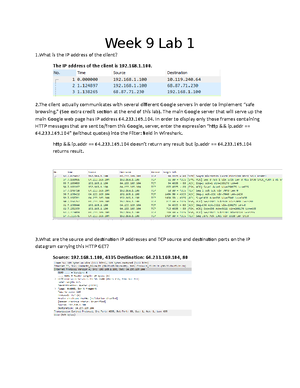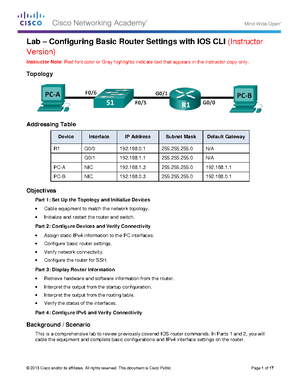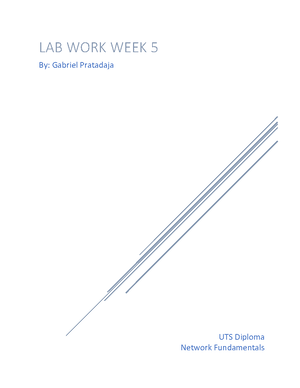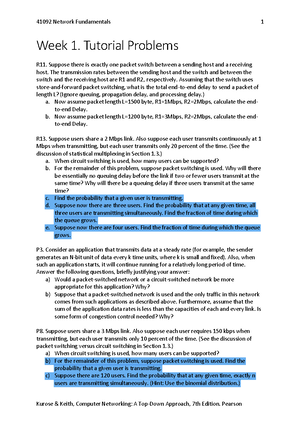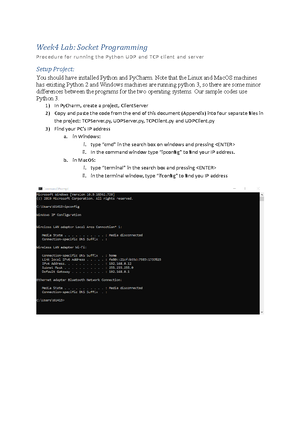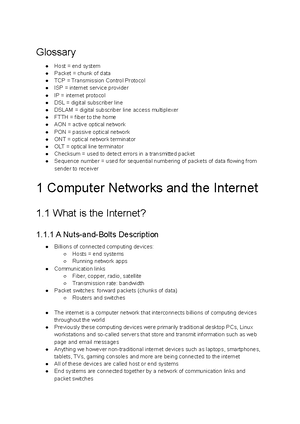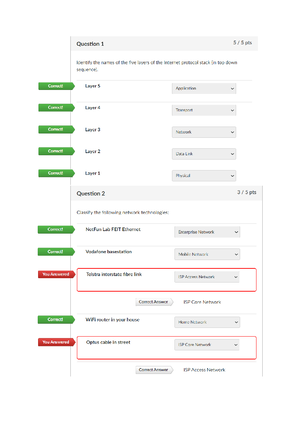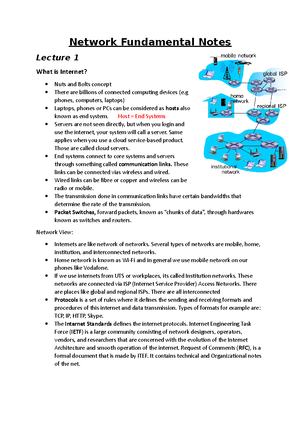- Information
- AI Chat
Was this document helpful?
Week11-Lab-build a network with switch and router with Packet Tracer
Course: Networking Fundamentals (41092)
238 Documents
Students shared 238 documents in this course
University: University of Technology Sydney
Was this document helpful?

Lab – Configuring Basic Router Settings with IOS CLI
Lab – Configuring Basic Router Settings with IOS CLI
Topology
Addressing Table
Device Interface IP Address Subnet Mask Default Gateway
R1 Fa0/0 192.168.0.1 255.255.255.0 N/A
Fa0/1 192.168.1.1 255.255.255.0 N/A
PC-A NIC 192.168.1.3 255.255.255.0 192.168.1.1
PC-B NIC 192.168.0.3 255.255.255.0 192.168.0.1
Objectives
Part 1: Get familiar with Cisco Packet Tracer
Part 2: Set Up the Topology and Initialize Devices
Add equipment according to the topology figure.
Cable equipment to match the network topology.
Initialize and restart the router and switch.
Part 3: Configure Devices and Verify Connectivity
Assign static IPv4 information to the PC interfaces.
Configure basic router settings.
Verify network connectivity.
Part 4: Show router information
Background / Scenario
This is a comprehensive lab to review previously covered IOS router commands. In Parts 1 and 2, you will
add and cable the equipment and complete basic configurations and IPv4 interface settings on the router.
In Part 3, you will configure a single area OSPF on the router.
Required Resources
Cisco netcad account
Cisco Packet Tracer 7.3.0
© 2013 Cisco and/or its affiliates. All rights reserved. This document is Cisco Public.
Fa0/0
Fa0/1