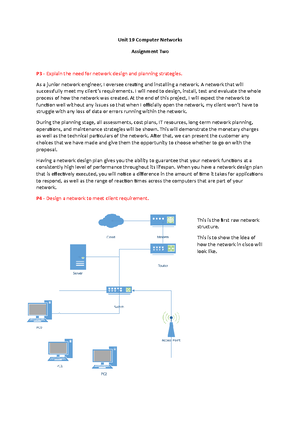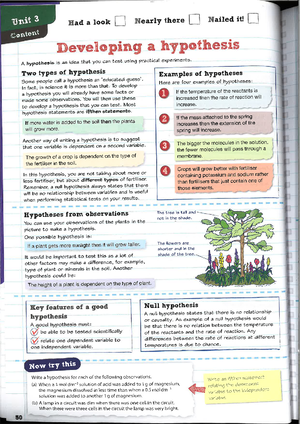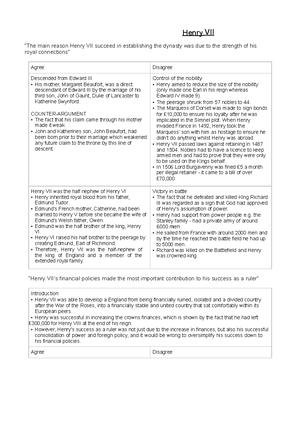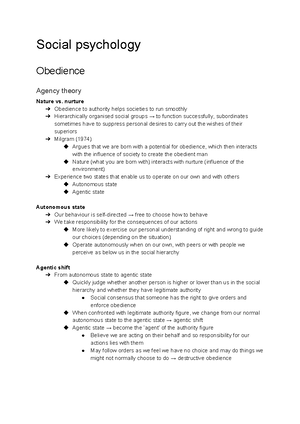- Information
- AI Chat
Revise btec national information technology units 1 and 2 rev guide
Information Technology
Sixth Form (A Levels)
• A1 - AS LevelRecommended for you
Preview text
I n c lu d e s o n li n e e di t i o n
FREE
REVISE BTEC NATIONAL
Information
Technology
UNITS 1 AND 2
REVISION
GUIDE
THIRD EDITION
####### REVISE BTEC NATIONAL
Information Technology
####### UNITS 1 AND 2
Series Consultant: Harry Smith Author: Daniel Richardson and Alan Jarvis For the full range of Pearson revision titles across KS2, KS3, GCSE, Functional Skills, AS/A Level and BTEC visit: pearsonschools.co/revise A note from the publisher While the publishers have made every attempt to ensure that advice on the qualification and its assessment is accurate, the official specification and associated assessment guidance materials are the only authoritative source of information and should always be referred to for definitive guidance. This qualification is reviewed on a regular basis and may be updated in the future. Any such updates that affect the content of this Revision Guide will be outlined at pearsonfe.co/BTECchanges. The eBook version of this Revision Guide will also be updated to reflect the latest guidance as soon as possible.
REVISION
GUIDE
iv
Contents
Unit 1: Information Technology Systems 1 Digital devices 1 2 Digital devices 2 3 Uses of digital devices 4 Input and output devices 5 Devices for accessibility and data processing 6 Storage devices 7 Types of operating system 8 The role of the operating system 9 User interfaces 10 Utility software 11 File types 12 Application software 13 Emerging technologies 14 Choosing an IT system 15 Wired connection methods 16 Wireless connection methods 17 Features of different networks 18 Network choice and performance 19 Protocols 20 Data transmission issues 21 Features of online systems 22 Using online systems 23 Online communities: methods of communicating 24 Online communities: implications 25 Threats to data, information and systems 26 Protecting data: tools and techniques 27 Protecting data: legislation and codes of practice 28 Features of online services 29 Business uses of online services 30 Uses and implications of IT systems 31 Impact of IT systems on organisations 32 Gathering data 33 Processing data 34 Data presentation and trend analysis 35 Presenting data and results 36 Moral and ethical issues 1 37 Moral and ethical issues 2 38 Legislation protecting users and data 39 Legislation ensuring accessibility 40 Your Unit 1 exam 41 Using case studies 42 Long-answer questions 43 Short-answer questions 44 ‘Draw’ questions 45 ‘Explain’ questions 46 ‘Analyse’ questions 47 ‘Evaluate’ questions Unit 2: Creating Systems to Manage Information 48 Relational database management systems (RDBMS) 49 What are entities? 50 Entity relationships: one-to-one and one-to-many 51 Entity relationships: many-to-many 52 Relational keys 53 Database integrity 54 Relational algebra 55 Normalisation 56 The stages of normalisation 57 Table designs 58 Manipulating data structures and data: SQL – Create and Insert 59 Manipulating data structures and data: SQL Select 60 Relational database design steps 61 Relational database design considerations 62 User interface design 63 Reports and task automation 64 Query design 65 Test plans 66 Creating, setting up and maintaining data tables 67 Data validation rules: lookup lists 68 Data validation rules: comparison and Boolean operators 69 Validation rules: input masks 70 Creating relationships 71 Generating output with queries 72 Queries using comparisons and multiple criteria 73 Action queries 74 User interface: creating and adjusting forms 75 User interface: adding automated features to form 76 User interface: login form 77 Testing and refining the database solution 78 Evaluating the design process 79 Evaluating the development and testing process 80 Your Unit 2 set task 81 Reading the brief 82 Handling data 83 Creating an entity relationship diagram (normalisation) 84 Drawing an entity relationship diagram 85 Creating table designs 86 Creating table relationships 87 Creating the user interface 88 Automating forms 89 Devising a test plan 90 Creating a database 91 Evaluating a database solution 92 Answers A small bit of small print Pearson publishes Sample Assessment Material and the Specification on its website. This is the official content and this book should be used in conjunction with it. The questions in 'Now try this' have been written to help you test your knowledge and skills. Remember: the real assessment may not look like this. Workbook also available for externally assessed units ISBN 9781292230597
Had a look Nearly there Nailed it! Content
Digital devices 1
A digital device is an electronic device that uses digital data (such as 1s and 0s) as opposed to analogue data (such as a sound wave). Here are five commonly used types of device that you need to know about. Multifunctional devices These devices can perform multiple functions, such as inputting and outputting data. An example is a touch screen, which outputs an image while allowing the user to input data by pressing the screen or a multifunctional printer. Personal computers These are small and inexpensive computers for use by individual users. Examples are desktops and laptops, which are more portable and have a built-in battery, screen and keyboard. Entertainment systems These are devices for watching TV/films (such as satellite or cable digiboxes), listening to music and playing video games. Mobile devices Smartphones and tablets are made with portability in mind to give people computer and internet access while on the go. Servers These powerful computers provide services to other computers connected to a network. An example is a mail server that provides access to email services for all the users on a network. Nadeem wants to access the internet while he is travelling to college by train. (a) Give a type of digital device that would be appropriate for Nadeem to use. (b) Explain two reasons why the device you chose is appropriate for Nadeem’s requirements. Concentrate on Nadeem’s requirements, and the features he most needs when using a device while out of the house, on a train. Force feedback game controllers are multifunctional devices – they can input data and output vibration. Games consoles are entertainment systems with powerful graphics processors that allow users to play video games. For more on networks, see page 17. Links Web servers store web pages and online content, and serve data to users over the internet.
Had a look Nearly there Nailed it! Content
Uses of digital devices
Digital devices play an increasingly important role in many different areas of our lives. They enhance our social lives and make our work role more efficient. However, sometimes they also have the opposite effect. Uses of digital devices Here are some examples of how digital devices are used in six key areas of our lives. J P Lucy is a chain of small department stores, with five branches. Explain how your choice of data capture and collection systems you have identified might be used in the stores and why they would be beneficial to the business. This is the second part of the question you answered on the previous page. When explaining how J P Lucy might use the data capture and collection systems you identified, focus on the advantages of these systems. How do they help the business? The ability to access learning materials, submit work and communicate with tutors electronically makes e-learning a fully interactive experience. The use of EPOS systems allows retail businesses to record sales, update stock databases and identify customer preferences. Uses of digital devices Education and training Personal Social Organisational use Creative Online e-learning courses Distance learning degrees Virtual learning environments (VLEs) Classroom teaching
- interactive whiteboards (IWBs) Retail Online shopping Recording sales Stock checking Data/numerical modelling Playing video games Watching digital TV Internet banking Operating home systems Instant messaging Social networking VOIP calls Producing and sharing business documents Managing accounts and payroll systems Video conferencing Manufacturing and constructing Designing logos Editing photos Producing 3D graphics for games and movies Computer-aided design (CAD)
Had a look Nearly there Nailed it! Content
Input and output devices
Peripheral devices are hardware devices that are not essential to the running of a computer system, but that connect to the system and provide additional functions. The most common types are input and output devices. Input devices Device Features Example uses Keyboard Made up of keys used to input alphanumeric characters and symbols. - Writing a report - Inputting into a database Mouse A pointing device used to select items on screen. - Navigating a user interface, e. by clicking on icons Scanner Converts hard copy text or images into a digital format. - Inputting a photo for editing in graphics software Graphics tablet Controls the computer by using a stylus on a tablet. - Creating digital illustrations Microphone Converts analogue signals (sound waves) into electrical signals to be sent to the sound card which converts analogue to digital. - Talking on VOIP software - Voice recording Webcam Inputs video and still images directly into a computer. - Video conferencing Sensor Takes and inputs readings from the physical environment, such as changes in temperature. - Automated central heating systems - Security systems Output devices Device Features Example uses Monitor Outputs an image to the user, e. of the user interface, a photo or a document. - Viewing the user interface - Watching movies Projector Outputs an image onto a wall or screen. Printer Produces hard copies of digital documents and images on paper. - A hard copy of a report - Printing digital photos Plotter This specialist type of printer draws to a very high quality on very large paper. - Drawing vector graphics Speakers Amplify analogue signals (sound waves) sent from the sound card for the user to hear. - Listening to music - Listening to someone during a VOIP Headphones A portable alternative to speakers. call Marit is a graphic designer who produces posters and leaflets. She creates a lot of the digital illustrations for these herself. State two input devices and two output devices, explaining how they would be useful to Marit in her graphic design work. The question asks you to ‘explain’ your choice of input and output devices, so as well as naming the devices, you need to give reasons why they are useful to Marit. For more on accessibility devices, see page 5. Links
Had a look Nearly there Nailed it! Content
Storage devices
Storage devices are a type of peripheral device used for storing, backing up and sharing data, usually for individual use where a network is not available. Hard disk drives ... are magnetic storage devices, commonly used as the primary internal storage device but can be external. Characteristics and limitations Large storage capacity (1 terabyte or more). Low cost on a per byte basis. Very reliable. Slower than SSDs at loading data. External HDDs are not as portable as some other options. SD cards ... are small flash memory cards that are commonly used for storage in digital cameras and some smartphones. Characteristics and limitations Very small and portable. Easy to transfer between devices with SD card readers. Very small storage capacity, generally around 64gb – greater capacity is costly. Various ‘enhancements’ to the standards, resulting in potential compatibility problems, for example SDHC and SDXC. Optical disks ... such as CDs, DVDs and Blu-ray disks are used for software, music and movies. Characteristics and limitations Small and portable. A lot of devices have built in capability to read optical discs, with external devices being inexpensive if needed. Archival stability of writable media can be questionable. Fragile and easy to damage. USB memory sticks ... are small flash memory devices that connect through a USB port. Characteristics and limitations Extremely portable device. Compatible with most computer systems via USB ports. Storage capacity is low when compared to SSDs and HDDs. Only have a finite number of writes before they break. Because they are small, they can be lost easily. Magnetic tape ... is used for large data backups. Characteristics and limitations Very large storage capacity. Very cheap on a per byte basis. Data is accessed serially which is very slow. Requires specialist equipment for recording and reading data. Solid state drives ... are flash memory devices commonly used as the primary storage in portable computing devices like tablets and laptops. Characteristics and limitations Very fast data read/write speeds. Low power consumption. Extremely reliable as they have no moving parts which can be damaged. Higher cost than HDDs on a per byte basis. Usually have a lower storage capacity. Only have a finite number of writes. Explain two limitations of using a USB memory stick for transferring video footage and graphics between home and office. Try to explain each limitation you identify in as much detail as possible.
Had a look Nearly there Nailed it! Content
Types of operating system
The operating system is what coordinates all the operations of your computer. It manages all the resources on the computer, such as the CPU and RAM, and controls the software and hardware. Without it, your PC would be useless. Real-time operating systems (RTOS) Inputs are processed and responded to instantaneously. Why choose real-time?
- It provides fast response.
- It is best used where inputs must be processed and responded to immediately, such as traffic light and air traffic control systems. Single-user multitasking operating systems One user can use the system at a time, but many applications can run simultaneously. Why choose single-user multitasking?
- It allows the user to use several applications at once.
- It is best used on systems where a user
needs to be able to switch quickly between
applications, for example an office worker using
a laptop or desktop PC.
Operating system performance factors
Operating systems require careful maintenance to keep them performing efficiently.
Multi-user operating systems
Many users can use the system at the same time
and can run many applications simultaneously.
Why choose multi-user?
- Processing and resources can be shared by multiple-users.
- It is best used where many users need access to the same processing or resources at the same time, for example web servers. Single-user single task operating systems One user can use the system at a time, and one application can run at a time. Why choose single-user single task? - It requires fewer resources. - It is best used on devices that have limited processing and memory, which could not handle running multiple applications, for example basic mobile phones or a simple handheld game (such as a Virtual Pet). Analyse the factors that affect the performance of an operating system. You need to demonstrate your ability to use technical vocabulary. You should also cover a range of issues and not just one or two. Automatic braking systems (ABS) are an example of a RTOS. The system continuously processes input data to detect obstacles and apply the brakes to avoid collision as required. Factors affecting performance Hardware factors Malware Virtual memory factors Limited CPU speed Number of cores Limited RAM capacity Slow hard-disk read/write (fragmentation) Viruses Worms Spyware Heavy use of virtual memory relies on slow disc transfers rather than the very fast working memory (RAM) data transfers Not enough HDD space allocated to extend RAM (pagefile too small – the pagefile is a section of the hard disk that is reserved as an extension of the RAM)
Had a look Nearly there Nailed it! Content
User interfaces
The user interface is a core part of any operating system. It allows the user to interact with the computer system and is the part of the software that has a huge impact on a user in terms of useability. Command line interface (CLI) The user interacts with the computer by typing in commands in response to prompts displayed on the screen. Experienced users find it quicker to complete tasks. Requires far less memory and processing power than GUIs to run. Requires knowledge of the specific commands for performing functions. Learning so many commands can be intimidating for inexperienced users. Graphical user interface (GUI) Users interact with the device by controlling a pointer or touch screen to select icons and menus displayed on screen. GUIs are widely used on devices from PCs to smartphones. This simple, intuitive method of interacting is easy for beginners to use. It doesn’t require users to learn any commands to perform tasks. There are usually options to adapt the interface according to an individual user’s needs, for example by using screen magnifiers or changing the colours or font sizes. It is often resource intensive, requiring a lot of processor power and memory. Experienced users can find it frustrating to complete tasks they could perform in a CLI with one command. Menu-based interface Users interact using a simple menu that presents options to choose from. An example is an ATM screen. The limited number of options makes it easy to use. It is often possible to figure out how to perform tasks without any instruction. They can include options to adapt the interface for an individual user’s needs, for example by providing speech output or a choice of larger font size. Performing tasks can be slow and frustrating where many levels of options must be traversed. Rahul is an expert user of computer systems and has spent many years using different types of operating system user interface. Explain why Rahul is more suited to using a command line interface. Make sure that you explain what it is about Rahul that makes a CLI advantageous for him. Command line interfaces use a simple text-based screen to provide interaction. Menu-based interfaces offer simple options to provide interaction. Tourist Information: Liverpool Theatres Pubs & restaurants Public transport Cinemas Shopping Ferries Museums Night life Parking Click to find out more!
Had a look Nearly there Nailed it! Content
Utility software
Utility software is used to manage system resources. Utilities are like a tool box to help us optimise and maintain our computer system. Many utilities are pre-installed as part of the operating system, such as traceroute, while others may be selected by the user and installed, such as antivirus scanners. Disk utilities Disk utilities are designed to maintain the performance of a computer’s disk drive. File compressors – backing up very large files and sharing them online can be difficult. This utility compresses files to reduce their size and decompresses them for later access. Backup – you regularly want to back up your files, but this can be slow as a manual process. Backup utilities allow you to automate the backup process. Disk defragmenter – over time a computer’s disk drive becomes fragmented, which slows down file access. This utility reorganises the data for quicker access, but is only required on a HDD when using Windows (fat32/NTFS) file systems. Network utilities Other utilities There is a huge range of utilities which do not fall under a particular category. Registry cleaners are designed for Windows systems to remove old, redundant registry entries. This can help improve system performance. System profilers display a detailed breakdown of the system, including hardware and software. This can help with deciding where a system needs upgrading and diagnosing problems with the system. Network utilities are designed to maintain good network traffic and keep networks secure. Firewalls – open networks are at risk from threats like hackers and worms. Firewalls prevent unauthorised access by monitoring and blocking suspicious traffic. Antivirus – this utility prevents computers from receiving viruses and detects and removes viruses that have already infected a system. Jessica wants to improve the performance of her computer system as it has been running slowly recently. Analyse the features of two utility tools that would help Jessica improve her system performance. The question asks you to ‘analyse’ rather than simply ‘explain’. Make sure you clearly explain why each feature you identify would be useful for Jessica and how they would therefore improve the system’s performance. You should also comment on how effective they might be. Traceroute allows you to display the path that data packets travel over an IP network to help diagnose problems. System monitors monitor resources and performance of PC systems. They help identify the causes of poor system performance.
Had a look Nearly there Nailed it! Content
Application software
Application software allows end users to complete tasks, such as creating a report or a presentation. Uses of application software There are many different types of application software that have their own uses. These include: Productivity software – these are applications like word processors, desktop publishers and spreadsheets that are used in office environments to support business tasks and improve efficiency. Graphics software – these applications are used to edit photos or create original artwork. Communications software – these applications make communicating quicker and easier. They include instant messaging, email and VOIP software. Choosing software When choosing software, consider:
- ease of use – familiarity and ease of use is paramount
- reliability – ensuring software works as intended and can be depended upon
- capability – that the software can do the job required of it and do it effectively. Performance When looking at performance, consider: - the maturity of the software, as stable versions of software can be more efficient given there has been time for bugs to be resolved - interoperability – interface with other devices or systems - support of dedicated hardware for complex tasks. Seth is looking at different software options for managing orders and deliveries in his freight shipping business. Analyse the relevant benefits and drawbacks to Seth of using an open source software application for meeting his needs. This task requires greater depth as it asks for you to ’analyse’. Identify advantages and clearly explain why they would be useful for Seth, as well as how some drawbacks would affect him. Proprietary and open source software These terms refer to who owns the source code behind the software. Proprietary software The source code is privately owned by the software company. Users pay to buy or subscribe to the software. Support (e. for setup and troubleshooting) is provided by the software creators. It may have more features than open source software. The software company may be slow to provide updates and bug fixes. Software is usually very generic, with little scope for customisation due to copyright or complexity issues. It can be costly. Open source software The source code is available to read and modify. Most open source software is free to use, although many companies provide paid-for services to enhance and/or support open source. Support and fixes are provided by the community, often via forums. Open source utility software is usually compatible with other proprietary utility software. Support with fast response may not be available when needed, as it relies on goodwill. There may be indirect costs involved in paying for support and training.
Had a look Nearly there Nailed it! Content
Emerging technologies
Emerging technologies are those that are currently in development and are just starting to make an impact on business and general society. What are emerging technologies? Some of the emerging technologies we see today include:
- artificial intelligence
- biometrics
- robotics
- virtual reality. Emerging technologies at home and work Emerging technologies are changing the way we live our personal lives and the way we do business. Here are some examples. Implications of emerging technologies
- The Internet of Things (IoT) allows your car to know where you are going and how to get there, and your fridge to pre-order your supplies, but all this needs data. Increasingly, advanced data-hungry technologies are placing a strain on the existing infrastructure.
- Society demands data wherever and whenever it likes – we are no longer confined to the home WiFi network or the office LAN. Location-aware technologies and the availability of 3D imagery means that data access is essential to maintain and develop the emerging world of virtual reality and autonomous systems.
- There are new ways of gathering data resulting in the emergence of ‘big data’ which means we need new ways of analysing it.
- New ways of identifying ourselves through biometric data also brings the need for greater and more powerful security. Liam has a small chain of petrol stations and wants to capture the buying habits of his customers so he has introduced a loyalty card scheme. Explain what other measures Liam needs to consider so he can get useful marketing information. Think about how Liam is going to collect data and what he will do with it. Explain the potential impact on his existing systems. Artificial intelligence in automated vacuum cleaners gives us more leisure time. Self-driving cars could soon make the roads safer. Biometrics let us log securely into our tablets and smartphones through our thumb print. Domestic robots can carry out household chores or home security. Social robots provide companionship. Virtual reality is opening up new and exciting video gaming opportunities. At home Artificial intelligence used in business forecasts is helping in decision making. Biometrics are increasing security at airports through facial recognition at passport checks. Robots are performing dangerous jobs without risk to life. They can then carry out routine production line tasks, as well as delicate surgical procedures. Virtual reality is allowing businesses to test products under development in a virtual environment. At work Virtual reality is an emerging technology set to make a big impact on how we entertain ourselves at home.
Had a look Nearly there Nailed it! Content
Wired connection methods
Wired methods of connecting devices are any method that uses physical cables to connect between devices, systems or components. Different types of connection rely on widely differing connectors, depending on what the signal or data is transmitting. Wired system connection methods Uses Advantages Limitations Cat5 Telephone communications and ethernet networks. Versatile and widely available. Cheap compared to other networking options. Only useful over shorter distances. More susceptible to interference than other wired techniques such as fibre. Coaxial All types of data communication, commonly used in television cabling. Less susceptible to interference than UTP/STP so works over longer distances. Cheap, though not as cheap as UTP/STP. Thickness of cable makes it difficult to work with. Limited bandwidth. Fibre optic Telephone and internet cables, cable television and computer networking. Improved security as the cable cannot be tapped. Can be used over long distances. High data transfer rate. Very expensive. Specialist skills needed to install. Wired device connections Uses Advantages Limitations VGA Analogue connection of video display equipment, such as projectors, CRTs or LCDs. Universally used on high- resolution display equipment. Low-cost cabling. Cumbersome cabling. Signal affected over distance (noise). No DRM (digital rights management). HDMI Digital connection of both video and sound from devices to display equipment. Capable of 8k (and beyond) resolution. Used in computing and entertainment. Limited length. Cabling and technology is more expensive than analogue equivalents such as VGA. USB/ FireWire Connecting equipment and peripherals, such as printers, scanners, input devices, cameras. High speed capability. Backwards compatibility. Can connect multiple devices. Limited distance. Limited power supply. Meera wants to connect her new laptop to the large 4k LCD Touchscreen TV in the conference room to allow her to collaborate with colleagues on product development. Describe what wired connection methods Meera should consider to get the best out of the system. Make sure you consider ALL aspects of connecting the screen to Meera’s computing equipment and how she might make use of the display as both an input and an output device.
Had a look Nearly there Nailed it! Content Make sure you compare WiFi to other methods of connecting Shaheera’s devices, both cabled and other wireless methods. Shaheera wants to set up a local area network in her home to allow her to share an internet connection and files between her different devices. Explain two benefits of using WiFi for her home network. Wireless connections methods for devices Uses Advantages Limitations Bluetooth For pairing devices over short distances, such as wireless headphones, watches, keyboards and mice. Easy to set up. Low power consumption. Low data transfer speeds. Very short range. WiFi Direct For connecting devices to remote displays. Can transmit both audio and video. Usually built in to devices. Limited range. Can affect data connectivity (interference). WiFi Allows ‘ad-hoc’ networks to permit wireless printing/ scanning, for example. Simple setup. Uses existing WiFi infrastructure. Using ad-hoc networks can impact connectivity. Wireless system connection methods Uses Advantages Limitations WiFi To connect devices wirelessly to local and wide area networks such as the internet. High data transfer speeds. Good range. Relatively cheap to install. Can be complex. Security concerns. 3G/4G/ WiMAX To connect to data networks such as the internet whilst on the move. Allows true mobility. 4G provides for very fast connection speeds. Heavy data usage can be costly. Uses public networks. Satellite broadband Provides connectivity to remote areas, often rural. Wide coverage. High speed. High latency. Subject to weather conditions. Microwave/ Laser Allows point-to-point LAN connections between locations. High speed. No ongoing costs. Affected by poor weather. High initial cost. Wireless connection methods connect using the electromagnetic spectrum. This may be traditional radio waves or even light waves.
Wireless connection methods
Revise btec national information technology units 1 and 2 rev guide
Subject: Information Technology
Sixth Form (A Levels)
• A1 - AS LevelThis is a preview
Access to all documents
Get Unlimited Downloads
Improve your grades

This is a preview
Access to all documents
Get Unlimited Downloads
Improve your grades
Why is this page out of focus?
This is a preview
Access to all documents
Get Unlimited Downloads
Improve your grades
Why is this page out of focus?
This is a preview
Access to all documents
Get Unlimited Downloads
Improve your grades
Why is this page out of focus?
This is a preview
Access to all documents
Get Unlimited Downloads
Improve your grades
Why is this page out of focus?
This is a preview
Access to all documents
Get Unlimited Downloads
Improve your grades
Why is this page out of focus?
This is a preview
Access to all documents
Get Unlimited Downloads
Improve your grades
Why is this page out of focus?
This is a preview
Access to all documents
Get Unlimited Downloads
Improve your grades
Why is this page out of focus?
This is a preview
Access to all documents
Get Unlimited Downloads
Improve your grades
Why is this page out of focus?
This is a preview
Access to all documents
Get Unlimited Downloads
Improve your grades
Why is this page out of focus?
This is a preview
Access to all documents
Get Unlimited Downloads
Improve your grades