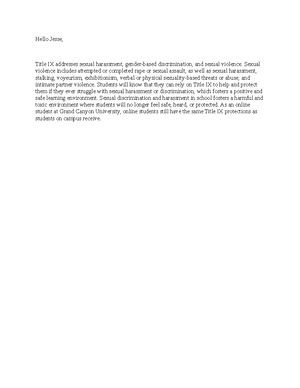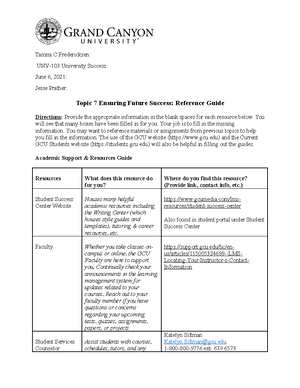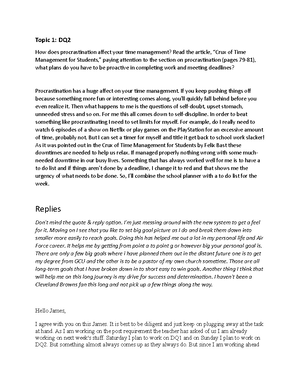- Information
- AI Chat
Was this document helpful?
UNV-103-RS-T2-Library Research Assignment
Course: University Success (UNV-103)
999+ Documents
Students shared 3426 documents in this course
University: Grand Canyon University
Was this document helpful?

Name: Kameryn Oubre
Course: UNV 103
Date: September 21, 2024
Instructor: Professor Salcido
Topic 2 GCU Library Research Worksheet
Directions: Type directly into this document. Be sure to address all questions within the
document. When you have finished, save the document and submit it to the dropbox in your
digital classroom.
While in the assignment dropbox: 1) click BROWSE FROM MY COMPUTER, 2) upload your
saved document, and 3) SUBMIT to FINAL SUBMISSION. (This assignment will not be
submitted to LopesWrite.)
Before starting this assignment, review the GCU Library Walkthrough:
https://libguides.gcu.edu/tutorials
After reviewing the library walkthrough paying close attention to the “Finding Articles &
Databases” and “Using Boolean Operators” sections, complete the following steps:
1. Go to https://library.gcu.edu.
2. From the library home page, choose “Find Journal Articles” (you may have to sign in
with your GCU login information).
3. Click the “Peer Reviewed” box.
4. Type “higher education” in the LopeSearch search box and click “Search”.
5. You will see a new internet browser window open with three search boxes and more
options for searching. In the first search box is “higher education”. Now, type
“disability” in the second search box (below where you typed “higher education”).
6. Confirm the default selection to the left of each search box in the dropdown box is the
“AND.” Click Search. (If you did not click Peer Review before clicking search, scroll
down the page to “Refine Results” located on the left side of the page. The “Peer
Review” option is located under “Limit To.”)
7. Scroll through the search results and locate the journal article titled “Higher Education
and Disability: A Systematic Review of Assessment Instruments Designed for Students,
Faculty, and Staff.”
8. Click on the article title.
9. Locate the “cite” icon on the right side of the screen.
10. Click on the cite icon, find the APA citation, and highlight and copy the APA citation
(right click on the highlighted selection to copy). Paste it in the box below. Right click on