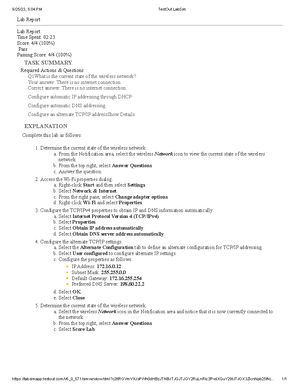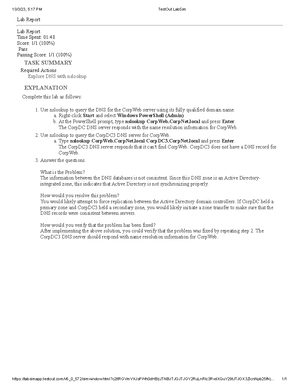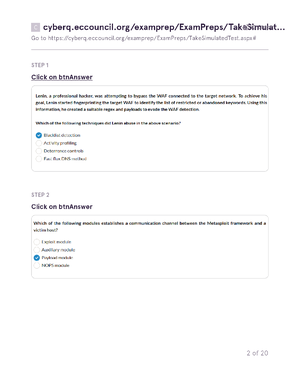- Information
- AI Chat
This is a Premium Document. Some documents on Studocu are Premium. Upgrade to Premium to unlock it.
Was this document helpful?
This is a Premium Document. Some documents on Studocu are Premium. Upgrade to Premium to unlock it.
4.9.7 Troubleshoot IP Configuration 2 Lab
Subject: Computer Science
835 Documents
Students shared 835 documents in this course
Level:
Standard
Was this document helpful?
This is a preview
Do you want full access? Go Premium and unlock all 2 pages
Access to all documents
Get Unlimited Downloads
Improve your grades
Already Premium?

10/3/23, 4:57 PM
TestOut LabSim
https://labsimapp.testout.com/v6_0_572/simwindow.html?c2ltRGVmVXJsPWh0dHBzJTNBJTJGJTJGY2RuLnRlc3RvdXQuY29tJTJGX3ZlcnNpb25fNj…
1/2
Lab Report
Lab Report
Time Spent: 08:35
Score: 7/7 (100%)
Pass
Passing Score: 7/7 (100%)
TASK SUMMARY
Required Actions & Questions
Q1After looking at the exhibits and the results of the tracert command, which of the following IP addresses is assigned to
the building A network router?
Your answer: 192.168.0.5
Correct answer: 192.168.0.5
Q2Which of the following best describes what you have learned from your troubleshooting up to this point?
Your answer: The connections from building A to the ISP are working.
Correct answer: The connections from building A to the ISP are working.
Q3Mark all of the observations you found to be true after examining the results of the ipconfig /all command.
Your answer: The IP information for the Ethernet adapter is supposed to come from a DHCP server., The IP address is an
APIPA address, not a valid address for this network.
Correct answer: The IP information for the Ethernet adapter is supposed to come from a DHCP server., The IP address is
an APIPA address, not a valid address for this network.
Q4Which of the following is the most likely reason the ping tests to the ISP failed from Exec and ITAdmin, but were
successful from CorpServer?
Your answer: The DHCP server is probably not assigning IP addresses correctly.
Correct answer: The DHCP server is probably not assigning IP addresses correctly.
Q5Why can the Exec and ITAdmin computers ping each other while they cannot ping CorpServer or ISP?
Your answer: Both are using an APIPA address.
Correct answer: Both are using an APIPA address.
In the Networking Closet, activate the DHCP scope for the local network
Verify that the Executive Office and IT Administrator workstations can communicate with the internetShow Details
EXPLANATION
Complete this lab as follows:
Troubleshoot
1. From the Exec computer, begin troubleshooting by verifying the scope of the connectivity problem.
a. Under Executive Office, select Exec.
b. Right-click Start and then select Windows PowerShell (Admin).
c. From the PowerShell prompt, run the following ping commands. Press Enter after each command:
ping 192.168.0.10 (CorpServer)
ping 198.28.2.254 (The Internet Service Provider, or ISP)
Notice that both pings are unsuccessful.
ping ITAdmin (the name of the computer in the IT Administration office).
Notice that the ping to ITAdmin is successful. However, it is responding using an APIPA IP address.
This indicates that this computer is not getting its IP address from the DHCP as it should.
2. From CorpServer computer, continue troubleshooting the problem by trying to access the ISP.
a. From the top left, select Floor 1 Overview.
b. Under Networking Closet, select CorpServer.
c. Right-click Start and then select Windows PowerShell (Admin).
d. From the PowerShell prompt, type ping 198.28.2.254 (the ISP).
Notice that the ping to the ISP is successful.
e. From the PowerShell prompt, type tracert 198.28.2.254 and press Enter.
f. From the top right, select Exhibits.
g. From the top right, select Answer Questions.
Why is this page out of focus?
This is a Premium document. Become Premium to read the whole document.