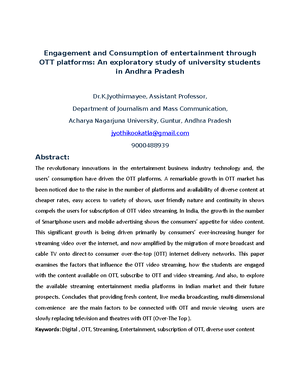- Information
- AI Chat
Was this document helpful?
3D Animation Procedure
Course: Multimedia communcation (17EC73)
10 Documents
Students shared 10 documents in this course
University: Acharya Nagarjuna University
Was this document helpful?

AUTODESK MAYA ANIMATION IN 3D
INTRODUCTION
Computer animation is the process used for generating an animated sequence using many still
images or snapshot of images. In general we can say it a computer generated imagery which
shows static images in the form of dynamic scenes and it only refers to moving images.
For 3D animations, objects (models) are built on the computer monitor and 3D figures are rigged
with a virtual skeleton. For 2D figure animations, separate objects (illustrations) and separate
transparent layers are used with or without a virtual skeleton. Then the limbs, eyes, mouth,
clothes, etc. of the figure are moved by the animator on key frames. The differences in
appearance between key frames are automatically calculated by the computer in a process known
as tweening or morphing. Finally, the animation is rendered. [1]
1.AUTODESK MAYA
Autodesk Maya commonly shortened to Maya, is a 3D computer graphics software that runs on
Windows, OS X and Linux, originally developed by Alias Systems Corporation (formerly Alias
Wave front) and currently owned and developed by Autodesk, Inc. It is used to create interactive
3D applications, including video games, animated film, TV series, or visual effects. [2]
Maya is an application used to generate 3D assets for use in film, television, game development
and architecture. The software was initially released for the IRIX operating system. However, this
support was discontinued in August 2006 after the release of version 6.5. Maya was available in
both "Complete" and "Unlimited" editions until August 2008, when it was turned into a single
suite. [3]
TOOLS USED IN MAYA FOR ANIMATION
Here we will discuss about 3D Animation where you work on Autodesk MAYA software. We will
also discuss those tools which are used in animation.
In Maya software selects Animation from status line (see in pic 1) and then go to animate (see in
pic. 2) menu in menu bar. You will get there more option, which is used for animating an object
or character.
Fig. 1 Autodesk Maya animation panel