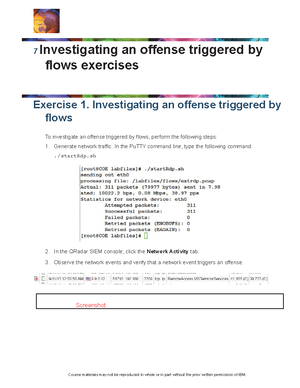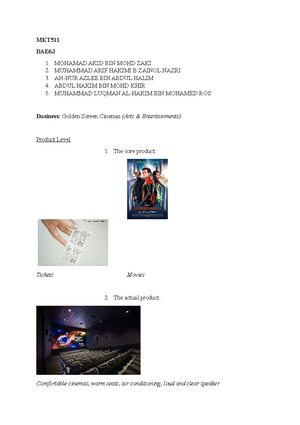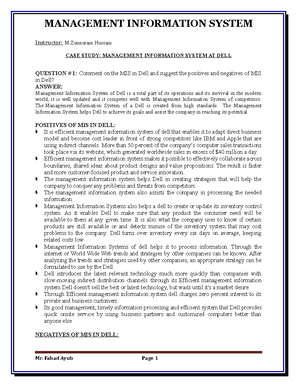- Information
- AI Chat
Was this document helpful?
LAB1-Lab-Setup - Dcs02 001
Course: Computer and Network Security (ECC4703)
68 Documents
Students shared 68 documents in this course
University: Universiti Putra Malaysia
Was this document helpful?

CSF-4613 Security Intelligence Lab 1
LAB 1: CSF-4613 Security Intelligence: Virtual machines.
Student Name: Click or tap here to enter text.
Student ID: Click or tap here to enter text.
Lab Objectives: In this lab, you will download the two virtual machines that
you will need to complete the practical labs throughout the semester. Also,
you will be accessing the IBM QRadar server (VM) interface using Putty
and internet browser (Internet Explorer).
Our lab's environment throughout the semester uses the following two
virtual machines (VMs). You need to download these machines as the
instruction given by your instructor.
QRadar SIEM server, a virtual machine running IBM Security QRadar SIEM 7.2
licensed program running on Red Hat Enterprise Linux server 6.3 licensed
program.
Windows DC, a virtual machine running Microsoft Windows 2008 Enterprise
Server x64 Edition Service Pack 1 licensed program with PuTTY licensed
program and Mozilla Firefox licensed program used to access the QRadar SIEM
virtual machine.
Azure Lab Setup
Check your email and look for an email form Microsoft Azure. Click on the
Register for the lab to have access the above virtual machines.
Once you register, click on the highlighted switch below to start your virtual
machine.
Once the VM is running, click on the computer icon on the lower right corner.
Instructor/ Student Lab Manual Ayman Ahmed