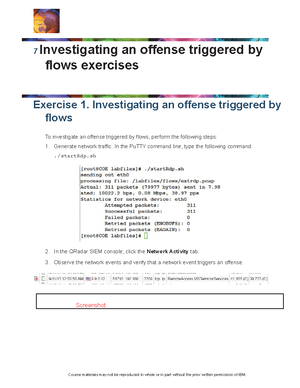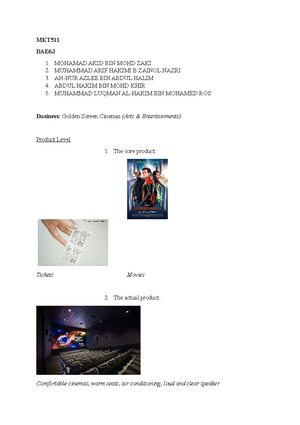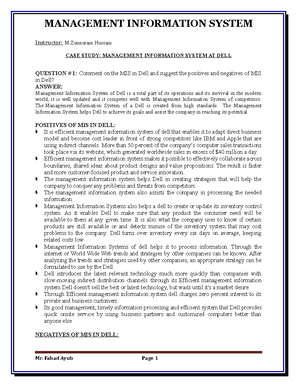- Information
- AI Chat
Was this document helpful?
LAB5-Investigating an offense triggered by flows
Course: Computer and Network Security (ECC4703)
68 Documents
Students shared 68 documents in this course
University: Universiti Putra Malaysia
Was this document helpful?

CSF-4613 Security Intelligence Lab 5
Lab3: CSF-4613 Security Intelligence: Investigating an offense
triggered by flows.
Student Name: Click or tap here to enter text.
Student ID: Click or tap here to enter text.
1. Login to the Microsoft Azure at https://labs.azure.com/virtualmachines and Power ON
both virtual machines (QR & Win) in HyperV.
Note: Play the VMs ahead of time, because it takes QRadar about 7 – 10 minutes to
boot and get ready to work on.
2. Log in to the Windows server. (Username: administrator & password object00)
3. Open a PuTTY session on the QRadar SIEM server. Use the procedure “Logging in to
the QRadar SIEM server VM” used in lab 1.
4. Generate events using PuTTY command line, type the following command:
5. Log in to the QRadar SIEM console by opening Firefox browser, then click on “Login to
QRadar” button.
Instructor/ Student Lab Manual Ayman Ahmed