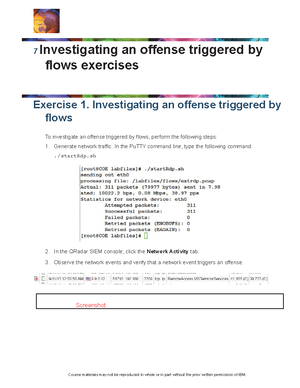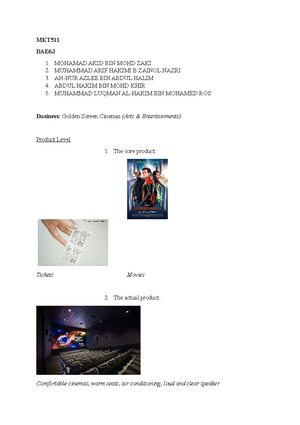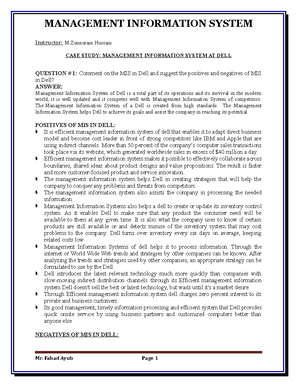- Information
- AI Chat
Was this document helpful?
Using Wireshark to Examine HTTP and Https Traffic
Course: Computer and Network Security (ECC4703)
68 Documents
Students shared 68 documents in this course
University: Universiti Putra Malaysia
Was this document helpful?

© Cisco and/or its affiliates. All rights reserved. Cisco Confidential Page 1 of 7 www.netacad.com
Lab – Using Wireshark to Examine HTTP and HTTPS
Objectives
Part 1: Capture and view HTTP traffic
Part 2: Capture and view HTTPS traffic
Background / Scenario
HyperText Transfer Protocol (HTTP) is an application layer protocol that presents data via a web browser.
With HTTP, there is no safeguard for the exchanged data between two communicating devices.
With HTTPS, encryption is used via a mathematical algorithm. This algorithm hides the true meaning of the
data that is being exchanged. This is done through the use of certificates that can be viewed later in this lab.
Regardless of HTTP or HTTPS, it is only recommended to exchange data with websites that you trust. Just
because a site uses HTTPS does not mean it is a trustworthy site. Threat actors commonly use HTTPS to
hide their activities.
In this lab, you will explore and capture HTTP and HTTPS traffic using Wireshark.
Required Resources
• CyberOps Workstation VM
• Internet connection
Part 1: Capture and view HTTP traffic
In this part, you will use tcpdump to capture the content of HTTP traffic. You will use command options to
save the traffic to a packet capture (pcap) file. These records can then be analyzed using different
applications that read pcap files, including Wireshark.
Step 1: Start the virtual machine and log in.
Start the CyberOps Workstation VM. Use the following user credentials:
Username: analyst
Password: cyberops
Step 2: Open a terminal and start tcpdump.
a. Open a terminal application and enter the command ifconfig.
[analyst@secOps ~]$ ifconfig
b. List the interfaces and their IP addresses displayed in the ifconfig output.
____________________________________________________________________________________
enp0s3 with 192.168.1.15 and lo with 127.0.0.1 (answers for enp0s3 will vary).
c. While in the terminal application, enter the command sudo tcpdump –i enp0s3 –s 0 –w
httpdump.pcap. Enter the password cyberops for the user analyst when prompted.
[analyst@secOps ~]$ sudo tcpdump –i enp0s3 –s 0 –w httpdump.pcap