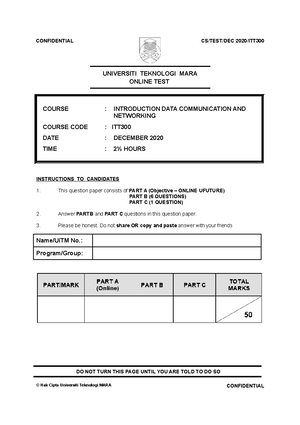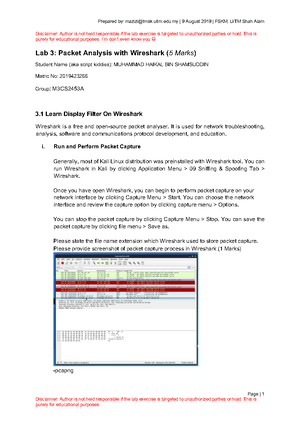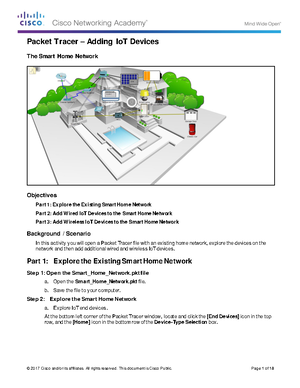- Information
- AI Chat
Was this document helpful?
6.1.1.2 Packet Tracer - Connect and Monitor Io T Devices
Course: Data Communication Networking (ITT300)
184 Documents
Students shared 184 documents in this course
University: Universiti Teknologi MARA
Was this document helpful?

© 2017 Cisco and/or its affiliates. All rights reserved. This document is Cisco Public. Page 1 of 7
Packet Tracer – Connect and Monitor IoT Devices
The Smart Home Network
Objectives
Part 1: Add Home Gateway to the Network
Part 2: Connect IoT Devices to the Wireless Network
Part 3: Add End User Device to the Network
Background / Scenario
In this activity you will add a Home Gateway and several IoTdevices to an existing home network and monitor
those devices through the Home Gateway.
Part 1: Connect a Home Gateway to the Network
Step 1: Open the Smart_Home.pkt file and save the file to your computer
Step 2: Adding a home gateway
a. Select the Home Gateway device.
Click the Wireless Devices icon in the Device-Type Selection box. Click the Home Gateway device
icon and then click in the Logical workspace to add the device.
Students also viewed
Related documents
- DANC328-Problems-10 - DANC328-Problems-10DANC328-Problems-10
- Fritio E - What exactly is big data? The definition of big data is data that contains greater
- ITT300 Individual Assignment
- Exercise 4 2 - good
- Chapter 4 exercise
- IT-3610 essay 5 - Saturday mornin', jumped out of bed And put on my best suit Got in my car and