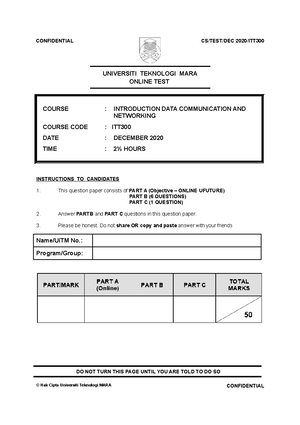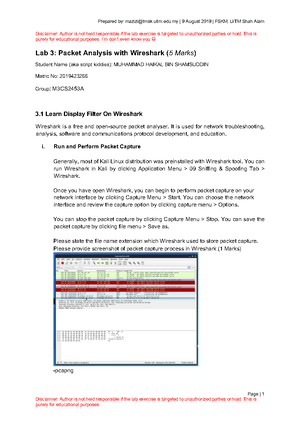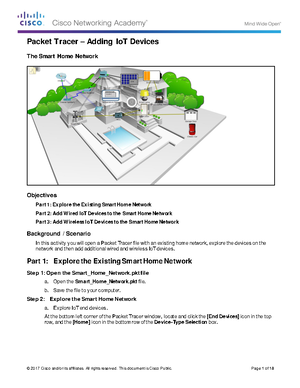- Information
- AI Chat
Lab Test Report ITT300
Crimping Cabling Networks Lab Test Report
Course
Data Communication Networking (ITT300)
184 Documents
Students shared 184 documents in this course
University
Universiti Teknologi MARA
Academic year: 2023/2024
Uploaded by:
Anonymous Student
This document has been uploaded by a student, just like you, who decided to remain anonymous.
Universiti Teknologi MARARecommended for you
Related documents
- STA450 MAR2022 - Topic TWO
- ITT300 LAB 2021841132 Nurul Sakinah Binti Adzahar
- Comt - What exactly is big data? The definition of big data is data that contains greater
- Paneg - What exactly is big data? The definition of big data is data that contains greater
- Theu - What exactly is big data? The definition of big data is data that contains greater
- 18661 - What exactly is big data? The definition of big data is data that contains greater
Preview text
<Crimping Cabling Network - UTP Cat 6>
Lab Test Report
SEMESTER OCT 2023 - FEB 2024
GROUP JCS1105A
NURSHAFYNAS BINTI YAHYA, 2021876954
SITI SARAH SAFIA BINTI JAMALUDIN, 2021851858
TABLE OF CONTENTS
- Introduction
- Recommended Equipment Used with Diagrams
- Standard Wiring Used with Diagrams
- Construct Cable Network
- Obtaining and Cable Preparation with Diagrams
- Preparing and Inserting Wires with Diagrams
- Inspecting, Crimping and Re-inspect Connector RJ45 with Diagrams
- Termination On The Other End Cable
- Cable Network Testing
- Testing The Cable Using Cable Tester with Diagrams
- Internet) 3. Testing Connection Cable Using Static IP (PC to PC) and Dynamic IP (LAN to
- References
1. Recommended Equipment Used with Diagrams
In this lab test, there are 4 equipment used for crimping network cables, which
are CAT 6 Cable, RJ45, Crimping Tool, Cutter and UTP Cable Tester.
A UTP Cat 6 cable is used to transmit data between devices in a network.
It provides a high-speed and reliable connection, supporting faster data transfer
rates compared to earlier versions. The "UTP" stands for "Unshielded Twisted
Pair," indicating that the cable consists of pairs of insulated copper wires twisted
together to reduce interference, while "Cat 6" signifies its category and capability
to handle higher bandwidth for efficient data communication in Ethernet
networks. Diagram 1 shows the cable that we are going to use for this lab test.
Diagram 1: CAT 6 cable
An RJ45 connector is used to connect network cables to devices like
computers, routers, and switches. It provides a standardized interface for
transmitting data in Ethernet networks, ensuring a reliable and consistent
connection. Diagram 2 shows the RJ45 that we are going to use for this lab test.
Diagram 2: The RJ
A crimping tool is used to attach connectors to the ends of cables
securely. It compresses the connector onto the cable, creating a strong and
reliable connection while a stripper is a tool that removes the outer insulation
from a cable, exposing the inner conductors. It ensures precise and clean
stripping, preparing the cable for termination or connection. The diagram below
shows the crimping tool and the stripper that we are going to use.
Diagram 3: Crimping tool and stripper
- Construct Cable Network
Constructing a cable network, specifically referring to a LAN (Local Area
Network) cable network, involves the physical installation and setup of cables to
connect devices within a localized area. This process includes the deployment of
cables, connectors, and networking equipment
2. Obtaining and Cable Preparation with Diagrams
Using the cable that has been prepared, remove the outer layer of the cable to
untwist the 4 pairs of wires. The diagram below shows the process of stripping
the outer layer of the cable using the stripper.
Diagram 5: Cutting the outer layer of the cable
Untwisting the cable before crimping helps to ensure proper termination of the
wires to connectors, allowing for a reliable and effective electrical connection.
Diagram 6 shows the twisted pair cable before we untwist it.
Diagram 6: The process of untwist the wires
2. Preparing and Inserting Wires with Diagrams
After straightening the wires, we need to arrange them following the industry
standards for proper pin configurations. Insert the wires that have been arranged
in the correct order into RJ45. As stated in 1 above, we are using
TIA/EIA-568-A standard wiring scheme for our lab test.
Diagram 7: Standard wiring scheme arrangement
2. Termination On The Other End Cable
The next step involves terminating the other end of the cable, employing the
same process as the previous step.
Initially, remove the outer layer of the cable to expose the four pairs of
wires, using a stripper tool. Following this, untwist and straighten the wires,
preparing them for termination. The arrangement of the wires follows industry
standards, TIA/EIA-568-A standard wiring scheme.
The arranged wires are then inserted into an RJ45 connector, aligning
them with the designated slots. A careful examination is conducted to detect any
damage in the cable and connector, verifying proper wire alignment and
adherence to color-coding standards.
Subsequently, a crimping tool is employed to securely compress the
connector onto the wires, establishing a robust and reliable connection. A
re-inspection is then carried out, thoroughly scrutinizing the crimped connector
for proper wire seating, accurate color-coding, and the absence of exposed
wires.
Diagram 9: Termination on the other end of cable
- Cable Network Testing
Testing the connection cable ensures that the LAN cable establishes a reliable
and stable connection between devices, which is essential for maintaining
consistent and uninterrupted communication within a local network. Cable testing
plays a critical role in identifying issues that may impact network performance,
including problems like signal degradation, crosstalk, or interference.
Through testing, these issues can be detected and addressed, allowing for
the optimization of overall network performance. Additionally, testing contributes
to ensuring the security of the network. Faulty cables or insecure connections
could potentially be exploited by unauthorized individuals or malicious software.
Regular testing is instrumental in identifying and addressing security
vulnerabilities. In our lab test, we employ three methods for testing the network
cable: utilizing the cable tester, static IP, and dynamic IP.
3. Testing The Cable Using Cable Tester with Diagrams
Cable testers are devices specifically designed to pinpoint common issues such
as breaks, shorts, miswires, and other connectivity problems in cables.
DIagram 10: Testing the cable using cable tester
To effectively test a cable using a cable tester, it's crucial to ensure that both
ends of the cable are appropriately terminated with connectors. Once prepared,
power on the cable tester, noting that some testers may rely on batteries, while
others may need an external power source. Connect one end of the cable to the
main unit or transmitter of the cable tester and the other end to the remote unit or
Internet) 3. Testing Connection Cable Using Static IP (PC to PC) and Dynamic IP (LAN to
(LAN to Internet)
3.2. Static IP (PC to PC)
This testing method involves testing a cable connection between two devices
within a local network, such as two computers. Each device is manually assigned
a static IP address within the same subnet. There are a few steps that we use to
test the connection cable using static IP:
Step 1: Using the cable that we have crimp, we connect two PCs together via its
NICs.
Step 2: Test cable connection with UiTM LAN network using the following IP
address, subnet mask and DNS server addresses.
Diagram 11: Changing the IP address and the subnet mask
Step 3: Change IP configuration to Automatic DHCP and wait until the
connection is established.
Diagram 12: Change the IP configuration back to automatic
II. ipconfig
Diagram 15: Results for ipconfig from PC Diagram 16: Results for ipconfig from PC
III. ipconfig/all
Diagram 17: Results for ipconfig/all from PC Diagram 18: Results for ipconfig/all from PC
3.2. Dynamic IP (LAN to Internet)
This testing method involves testing a cable connection that connects a device
within a local network to the internet. Devices on the local network obtain IP
addresses dynamically from an Internet Service Provider using DHCP. There are
a few steps that we use to test the connection cable using dynamic IP:
Step 1: Open Command Prompt. On the Command Prompt screen, type
ipconfig/all and it will display the Hostname, IP address, Subnet Mask, Default
Gateway, DHCP Server and other information about the current IP configuration.
Close the Command Prompt screen.
Diagram 21: The result of ipconfig/all
Step 2: Open Control Panel. Then find the Network and Internet option and
click on it.
Diagram 22: Control panel screen
Step 3: Find a Network and Sharing Centre. Click on that option and another
screen will pop out.
Diagram 23: Network and internet screen
Was this document helpful?
Lab Test Report ITT300
Course: Data Communication Networking (ITT300)
184 Documents
Students shared 184 documents in this course
University: Universiti Teknologi MARA
Was this document helpful?

<Crimping Cabling Network - UTP Cat 6>
Lab Test Report
SEMESTER OCT 2023 - FEB 2024
GROUP JCS1105A
NURSHAFYNAS BINTI YAHYA, 2021876954
SITI SARAH SAFIA BINTI JAMALUDIN, 2021851858
Too long to read on your phone? Save to read later on your computer
Discover more from:
- Discover more from:
Recommended for you
Students also viewed
Related documents
- STA450 MAR2022 - Topic TWO
- ITT300 LAB 2021841132 Nurul Sakinah Binti Adzahar
- Comt - What exactly is big data? The definition of big data is data that contains greater
- Paneg - What exactly is big data? The definition of big data is data that contains greater
- Theu - What exactly is big data? The definition of big data is data that contains greater
- 18661 - What exactly is big data? The definition of big data is data that contains greater